In this tutorial we’re going to show you three ways to run a poll in Zoom. Each option works in slightly different ways with pros and cons to each. The best solution to use depends on your requirements and what’s important to you.
The three options are:
- Use the built-in polls option for Zoom Meetings, Zoom Webinars, and Zoom Events
- Use StreamAlive to run polls (and other interactions) powered by the audience chat
- Use an off-platform audience engagement tool which requires your audience to navigate away from your Zoom session
Let's look at each one in detail.
1. Built-in polls in Zoom Meetings, Webinars and Events
Here's the TL;DR for built-in Zoom polls.
Pros:
- Simple to use, no third-party add-ons
- Audience stays focused in your presentation
- Can make votes anonymous
- Multiple choice options
Cons
- Requires a paid Zoom Pro license of $159/yr
- Not real-time, have to wait for all responses to show the results
- No customization options
- Basic, Excel-based reporting
To use Zoom’s built-in polls in a regular Zoom meeting you need to be on a Zoom Pro plan which currently costs $159 per year per user.
If you have a free Zoom account and want to run a poll in your meeting, you need to check out StreamAlive or one of the other third party apps.
Our experience with Zoom polls: Given that enabling polls are buried deep in a settings menu and the Zoom user has to hunt down the location to find it, it seems that polls have a low priority for Zoom - and it shows.
We found the built-in Zoom polls to be utilitarian in nature. They performed exactly as you would hope an audience poll would perform but the audience experience is underwhelming, especially since the polls are not real-time. We found ourselves waiting for others to vote in order to finally see the results.
The post-event reporting is relegated to an Excel file with the raw voting data which is disappointing if you wanted to share the results publicly as Excel doesn’t make the prettiest of charts. We’d use this if polls weren’t an important part of our presentation as it’s simple to use but limited in features.
Zoom’s built-in polls are not enabled by default. You will find the option to enable polls under your settings menu.
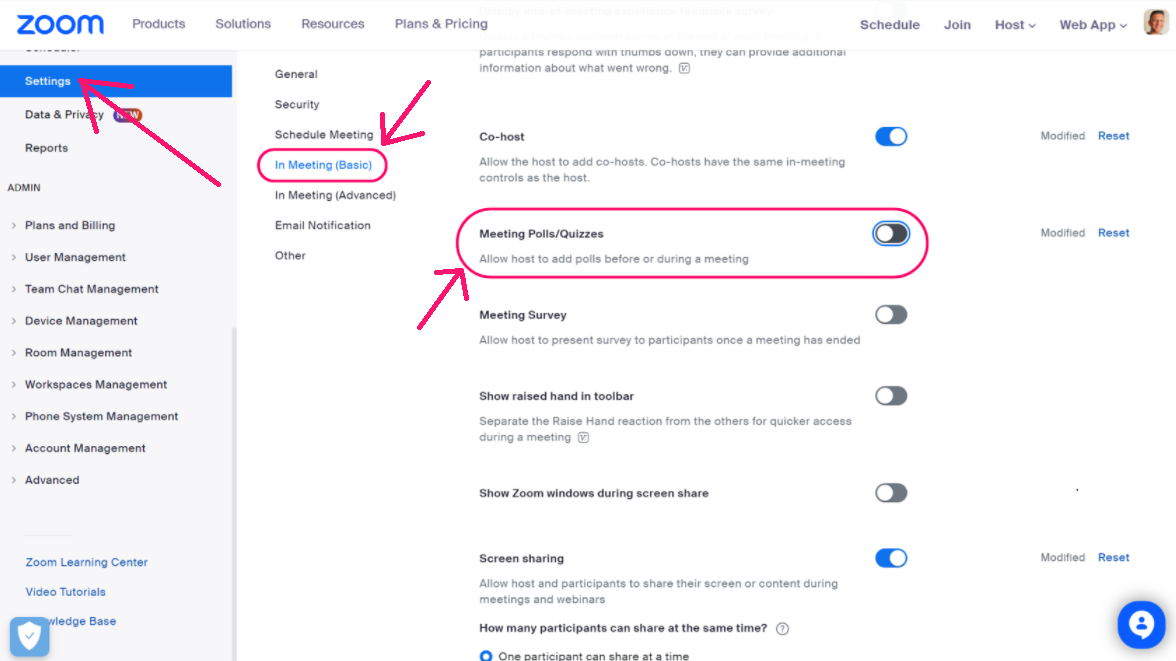
Once the polls have been enabled, you can go to your scheduled meetings and set up your poll or survey.
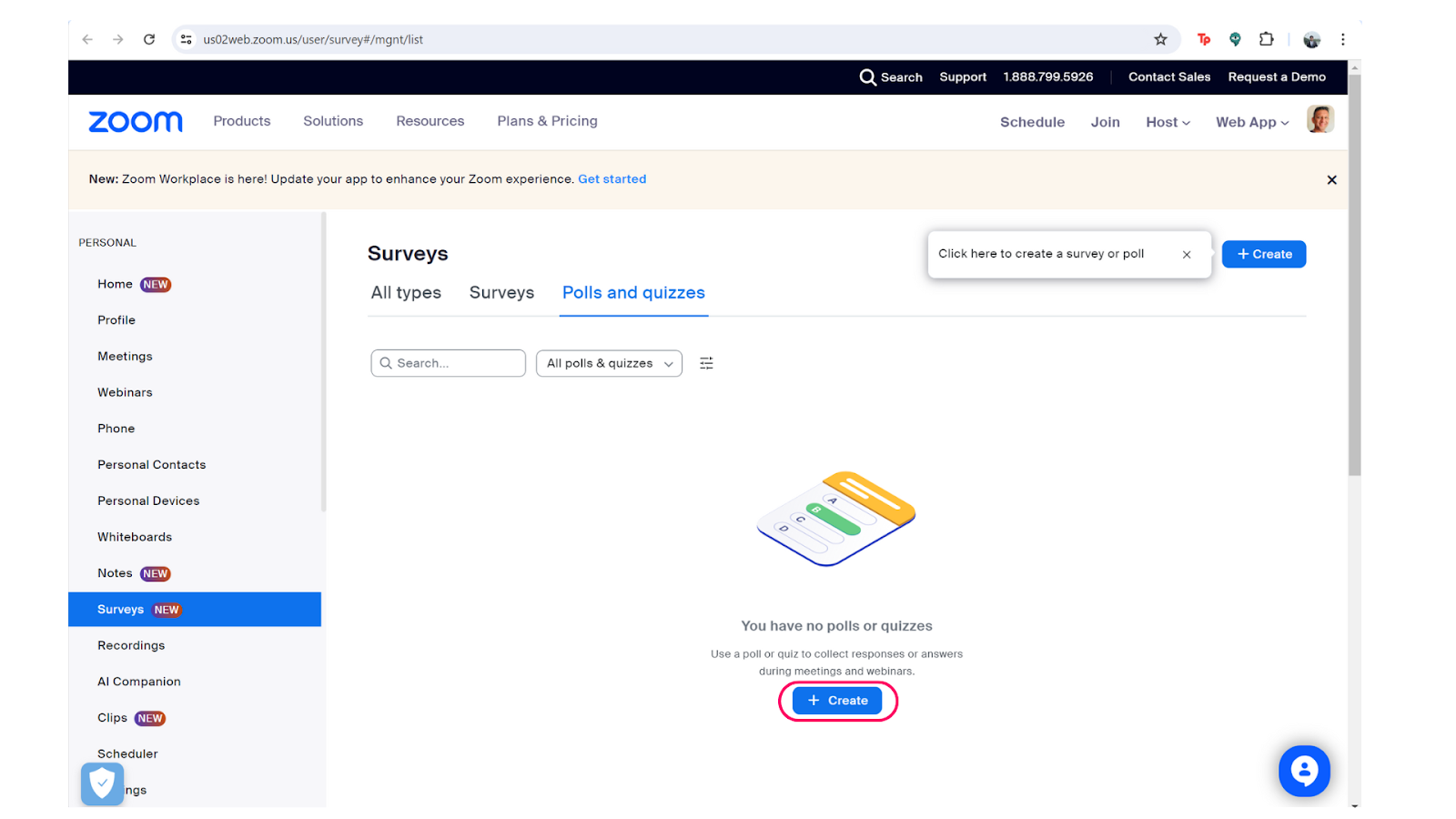
Enter your question and choices for the poll. You have the option to allow users to select multiple options as well.

In your Zoom meeting you will see a new menu option for your polls. You can click on that to launch the poll for your attendees.
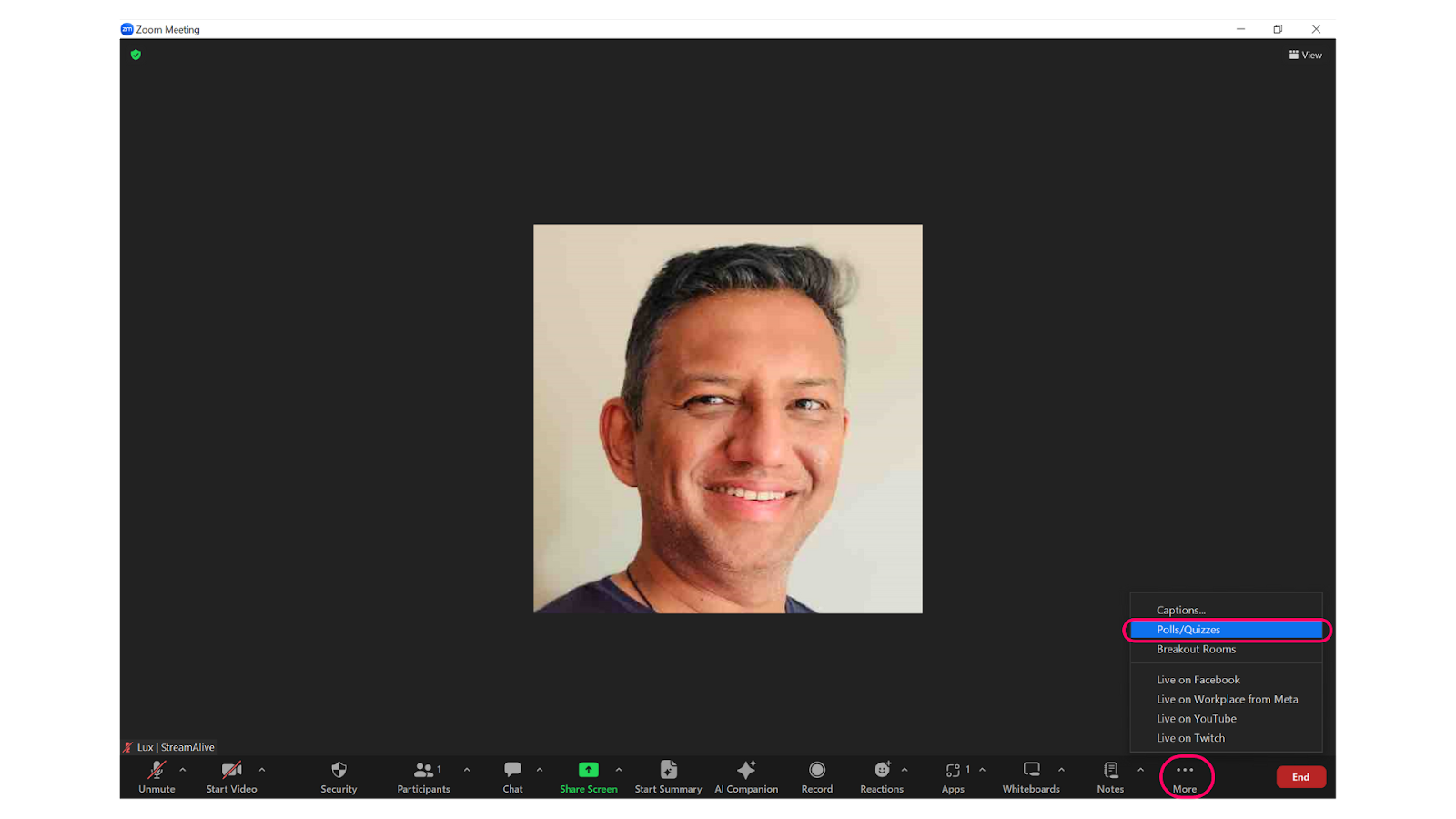
There’s no option to customize the built-in Zoom poll to use your own brand colors or add images to the poll. It’s a simple text-based poll that pops up on the audience’s screen when you start it.
The poll starts the moment you hit launch.

And it will allow the audience to keep voting until you click the End Poll button.

Unfortunately you don’t get beautiful reports or charts from the built-in Zoom polls. You get the raw data as an Excel file and then it’s up to you to visualize it.
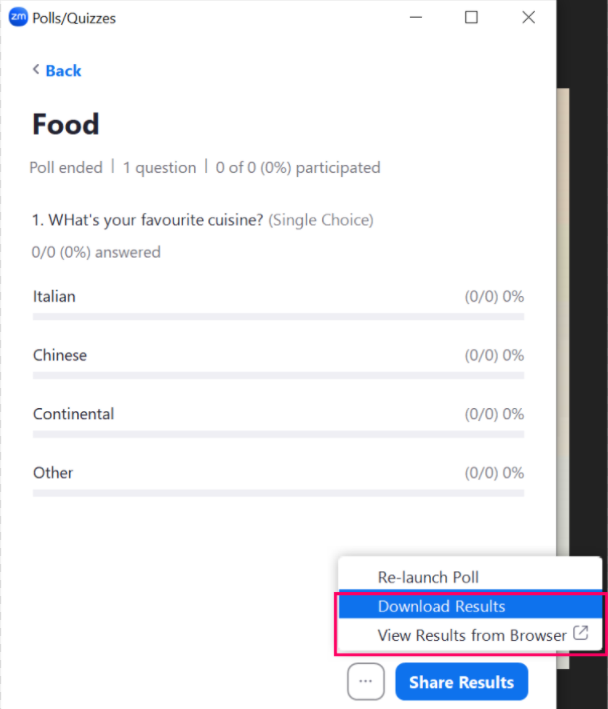
If polls is all you want to run, then try the built-in Zoom polls if you have the Zoom Pro account.
If you want to run other types of audience engagements like word clouds, spinner wheels, interactive maps, Q&As, then check out the next two methods of running Zoom polls.
2. Using StreamAlive to run Zoom polls
Here's the TL;DR for running polls in Zoom using StreamAlive.
Pros
- Free - StreamAlive is free for upto 30 participants
- Simple for the audience to use - they just type it in the chat
- Use AI to generate poll questions relevant to your session
- Customize brand colors
- Keeps your audience focused on your presentation screen
- Run other types of audience interactions like word clouds, spinner wheels, interactive maps, etc.
- Beautiful post-event reports
Cons
- Voting is not anonymous
- Polls are not embedded in your Powerpoint or Google Slides presentation
StreamAlive polls for Zoom allows your audience to vote in your polls by using the Zoom chat. By typing 1, 2, 3, etc. in the chat they can vote for a poll option.
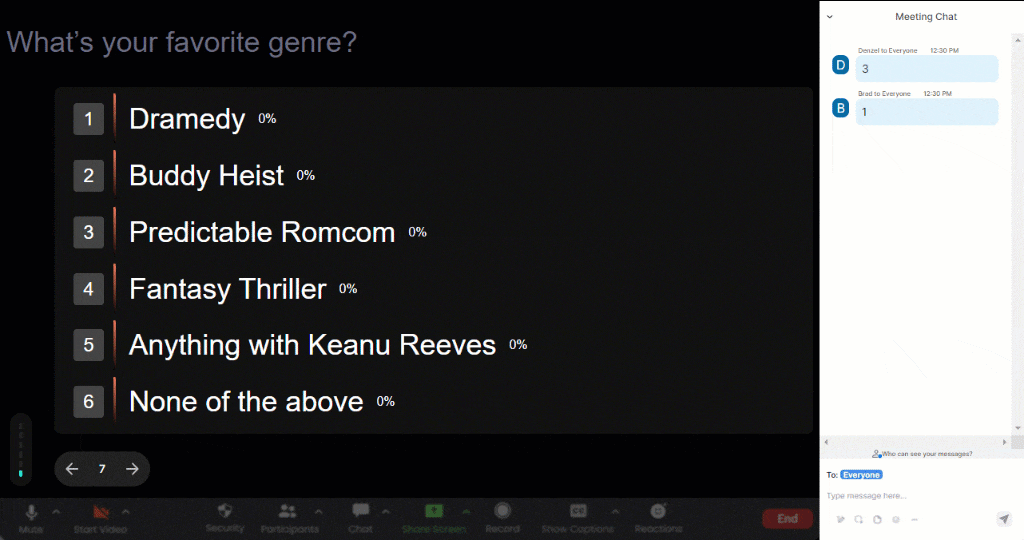
On the free plan, upto 30 participants can vote in your polls, making it ideal for most business meetings. For larger audiences, pricing plans start at $19/mo for 100 participants.
Sign up for a free account or install the StreamAlive app on your Zoom account.
User’s experience with StreamAlive: I love that I can interact with my audience easily.
I love the map that shows where all the participants are from and the ease with which I can handle questions during my live presentation.
Even more impressive is that I can combine a live online event with a live in person audience. This allows everyone to participate equally.
The Tetris Squares are my favorite part - they allow me to customize my presentation to the needs of the people in the room.
Customer support is very responsive.
I really would never host another meeting without using this.
Especially if I'm on Zoom.
Susan Shangle, founder of Susation Consulting
Let’s see how easy it is to set up a Zoom poll using StreamAlive.
There are two ways of doing this. The quickest is to install the StreamAlive app for Zoom (yes, Zoom has an app marketplace, who knew?!).
There are two ways of installing the StreamAlive app for Zoom as well.
The first is to login to your Zoom account, navigate to the Zoom app marketplace, search for StreamAlive and click install. This will install the app on your account and it’ll be available under the Apps menu item when you’re in a Zoom session.
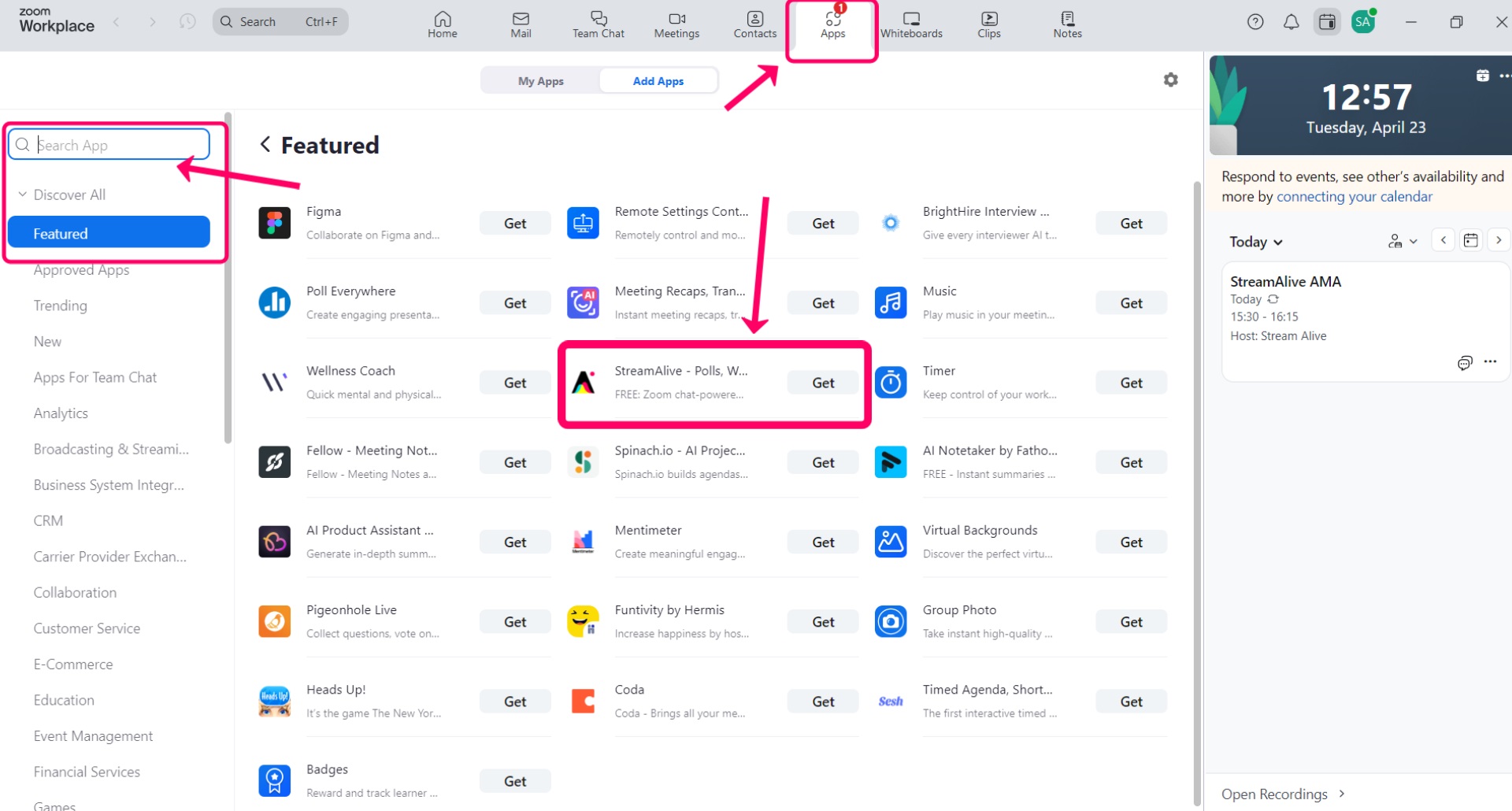
The second option is to install the StreamAlive app for Zoom while you’re hosting a meeting (ideally at the start, before everyone joins!).
To do that, locate the Apps menu option in your Zoom meeting. Opening it up will load the Zoom app marketplace.

Search for StreamAlive and click install to install it on your account.

Open the StreamAlive app and click on the “Run interactions ad hoc” button to configure your first poll.
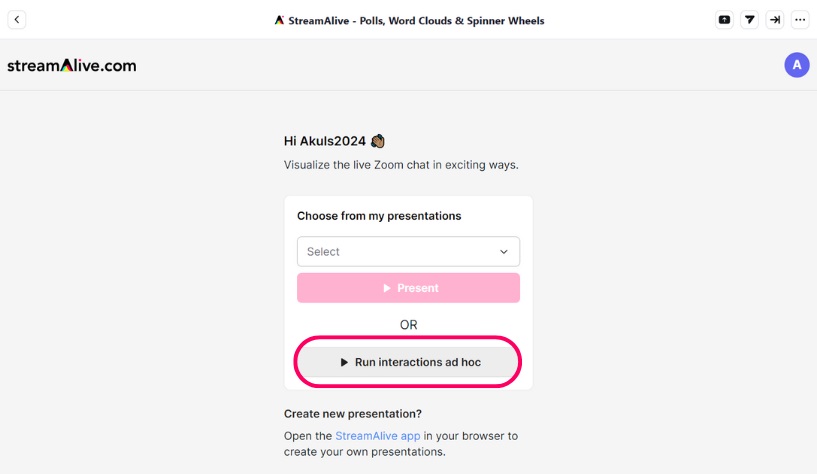
This will open a menu with a bunch of different ways to engage your audience. For now you can click on Power Poll to create your first Zoom poll.
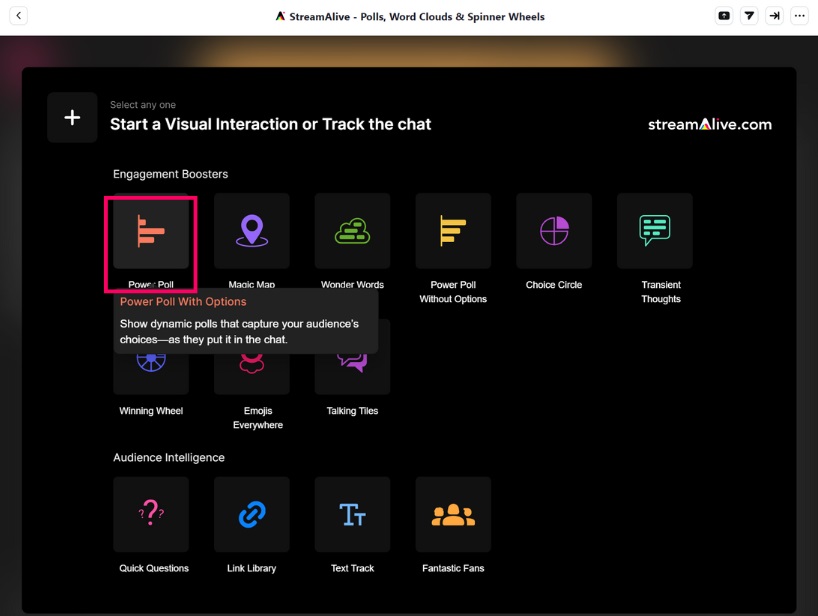
If you know what question you want to ask your audience, you can type it in the question box. If you need some inspiration for what question to ask, use the StreamAlive AI to come up with some ideas for you.
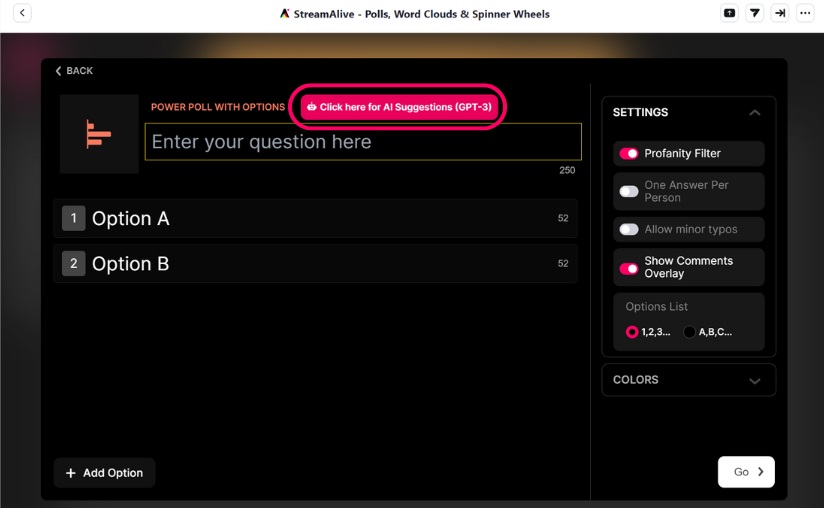
The AI will even provide you will the poll options for your audience to vote on. You'll have the option to change some settings such as allowing users to only vote once. Click on the 'Go' button when you're ready to start the poll.
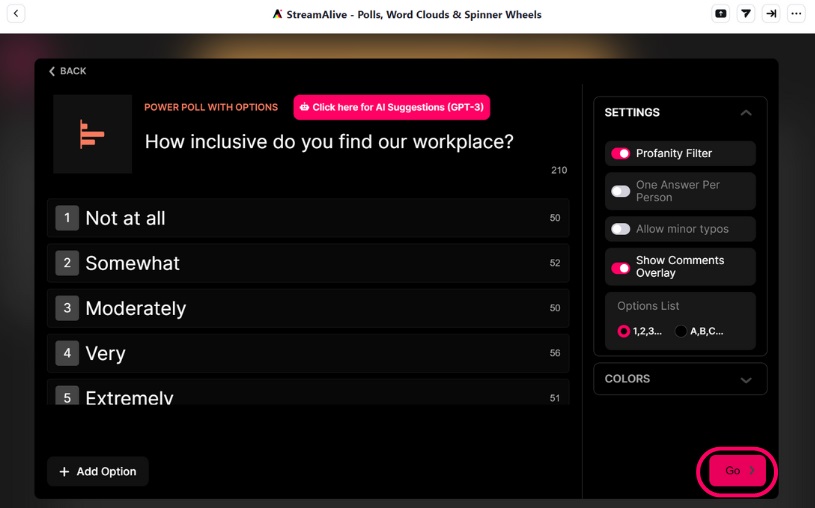
Your audience will be able to vote in the poll simply by typing 1, 2, 3, etc. in the chat.
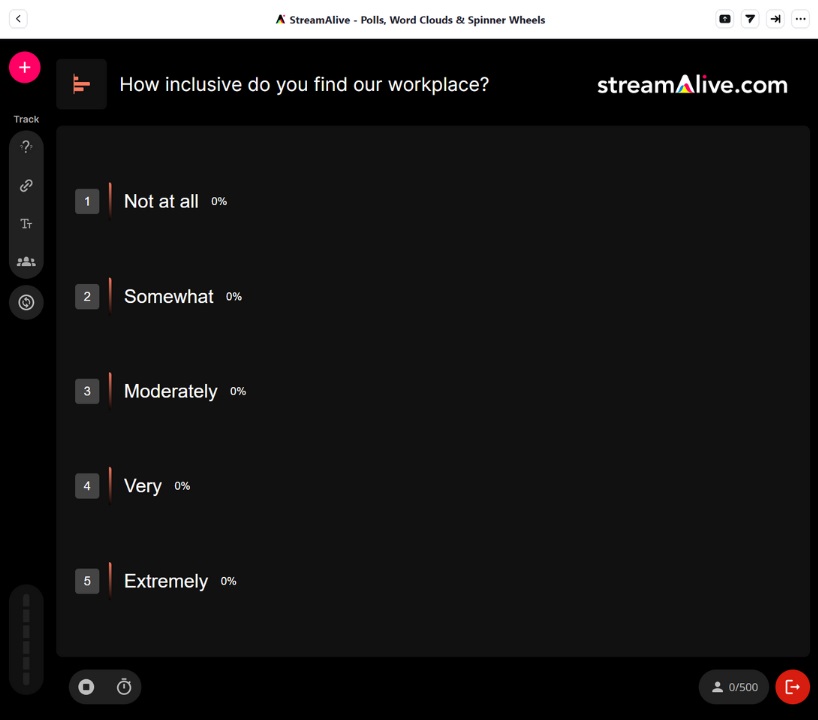
To participate in your poll all your audience has to do is type it in the chat! See how it works in our interactive demo!

Running multiple choice polls is tricky at the moment as you can either allow people to vote once or as many times as they want - so if you have some jokers in your audience and ask a multiple choice question they might vote for one option a hundred times. If you trust your audience to be more sensible, then running multiple choice polls will work fine.
Post-event you can see how your poll performed if you created your free StreamAlive account.
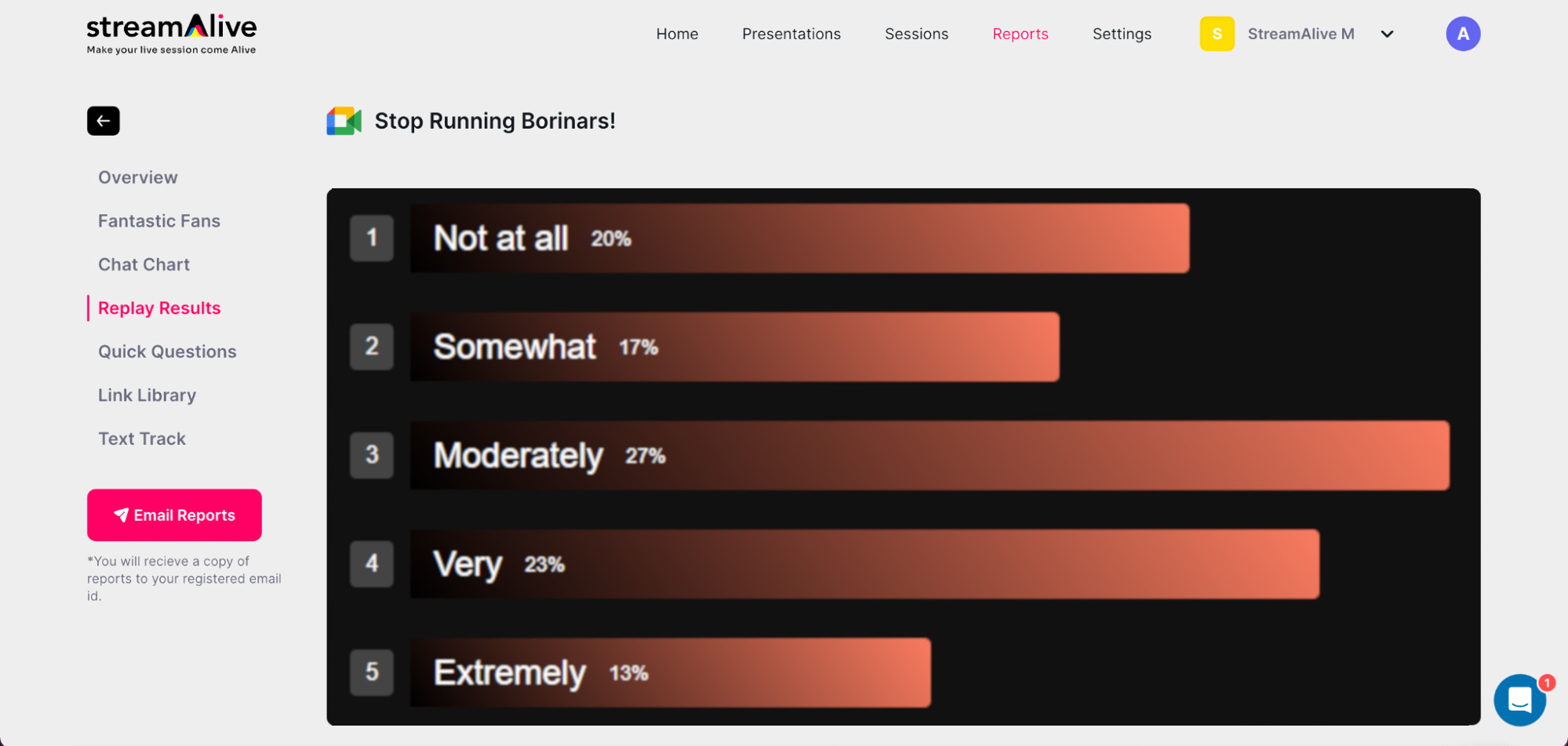
And you can share the results of the poll with your audience on social media, your blog, or your newsletter.
StreamAlive isn’t just about running polls in Zoom though. There are multiple other ways to engage your audience directly from the chat.
For example, there are traditional wordclouds that you can run in Zoom.
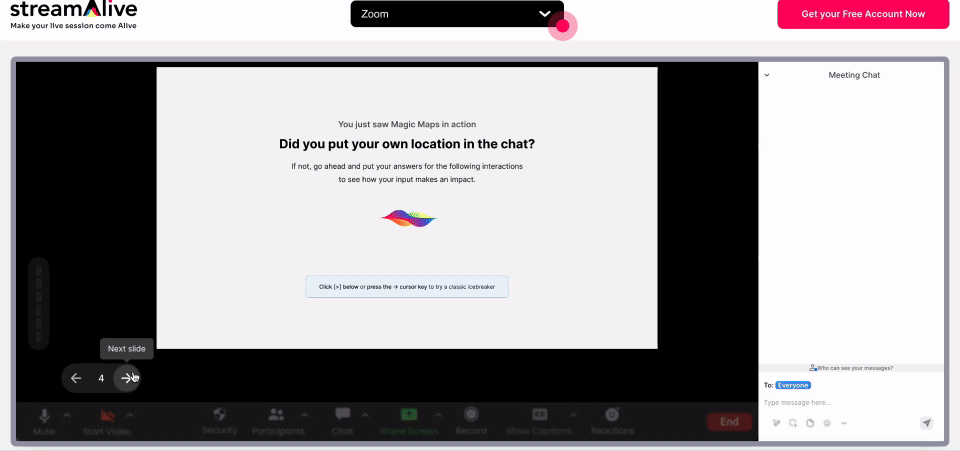
Or you can visualize the chat in different ways.
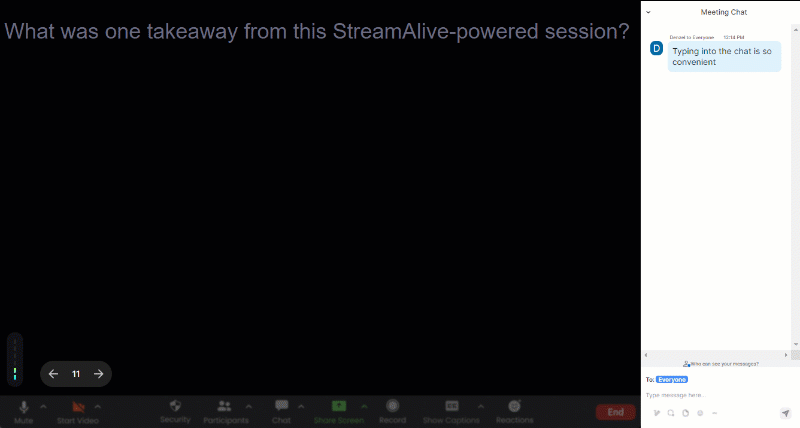
One of the questions presenters often ask in larger meetings and webinars is where is everyone joining from. Using StreamAlive, people’s locations can be plotted on a map in real-time.
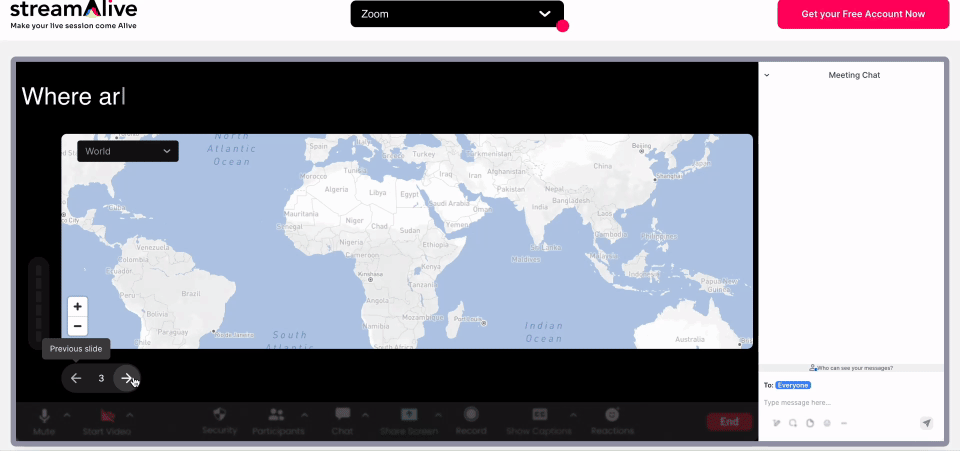
Another benefit of StreamAlive is the automatic capture and curation of audience questions. Instead of asking the audience to post their questions in a specific Q&A panel, or hoping that you can capture the questions as they fly by in the chat, StreamAlive automatically captures the question and stores it in a question bank for the presenter to address at any time.
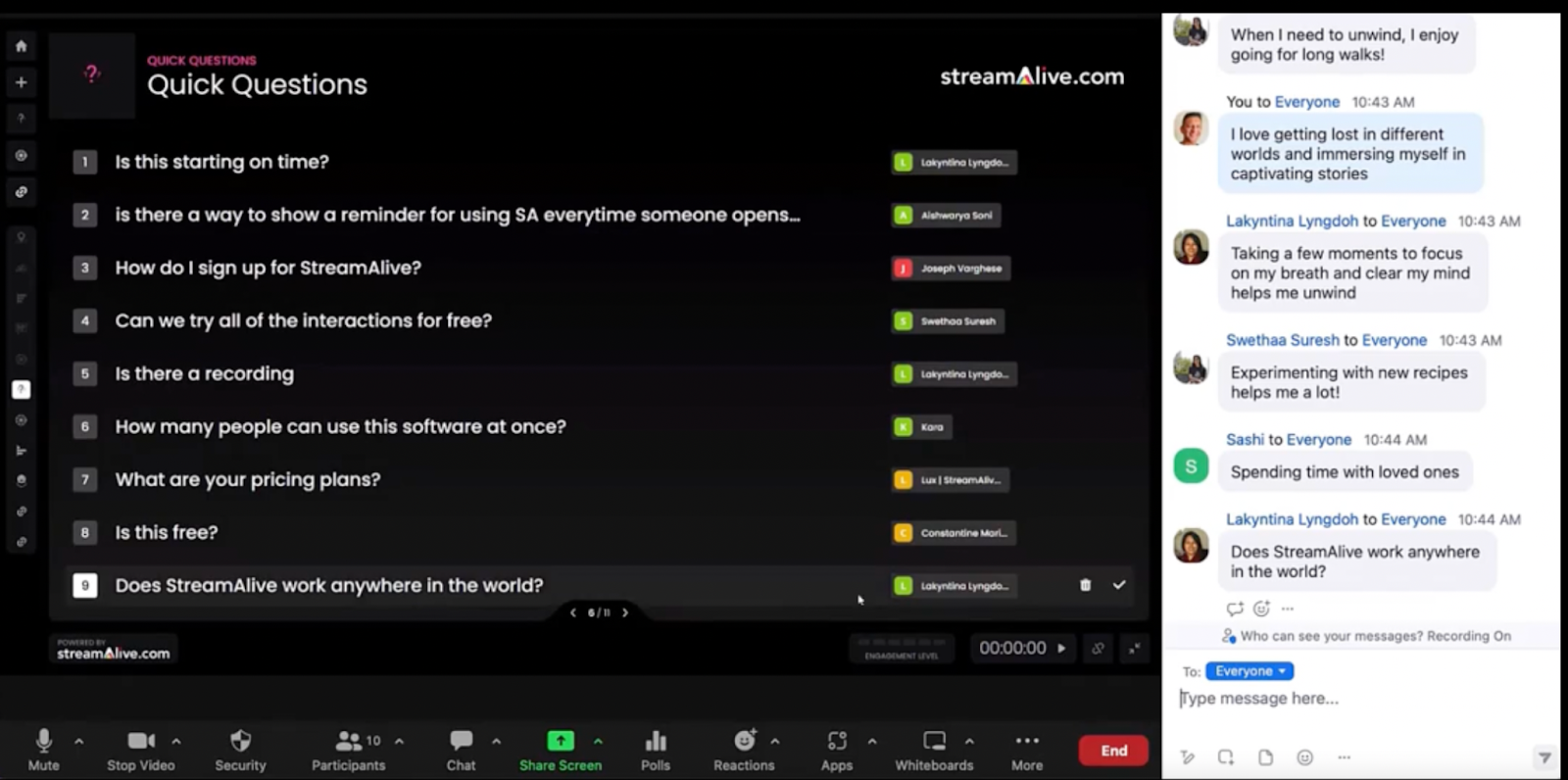
If keeping things simple for your audience and keeping their attention on your presentation is important for you, then StreamAlive is a good choice for running Zoom polls and other interactions.
Launch the interactive demo now to see how it works.
3. Use a third-party off-platform tool
There are loads of third-party polling tools available that ask your audience to open a new browser tab or look at their phone to participate in a Zoom session. The TL;DR for these solutions is below.
Pros
- Anonymous voting is possible
- Multiple choice polls and surveys
- Run different types of interactions like word clouds and quizzes
- Nice interfaces, often with cute and playful animations
- Lots of customization options on the look and feel of the polls
- Nice post-event reports and charts
Cons
- Send your audience away from your presentation
- Feels like the poll is an afterthought as you need to stop your presentation and ask the user to look at something else
- The host has to take time to explain how to use the voting feature
- Forces your audience to toggle between tabs
- The host has to toggle between tabs to show their presentation slides and the results of the poll
- Various limitations on free plans from the small number of polls you can run to the limited number of participants
Every other audience engagement tool that we’ve come across to run polls in Zoom follows the same "off-platform" format:
- Presenter shares a QR code or link on the screen with a pin number
- The audience opens the link in their browser or phone and enters the pin
- The audience is now looking at a poll page, not at the presentation, and voting
- The audience then switches tabs to come back to the presentation
G2 is full of these types of solutions. Some of them like Slido and Mentimeter are really popular.
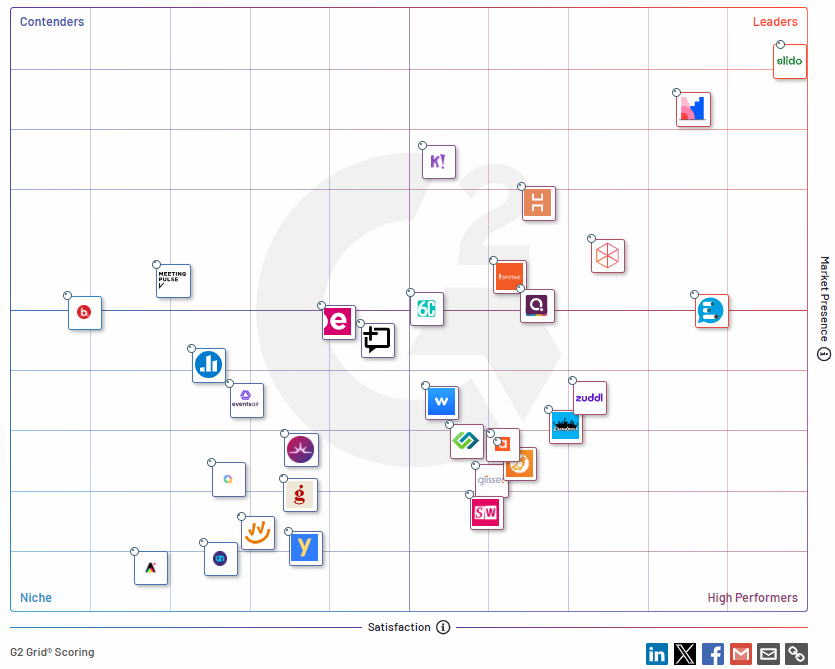
Our experience: We tried Kahoot in an all-hands Zoom meeting and found it to be a very fun way to add some entertainment at the end of the meeting when everything had been wrapped up. It was easy to set up and we liked the customization options in the polls. The visuals are very cute. We liked that the quiz brought out the competitive nature in people thanks to the scoring and leaderboards - it definitely kept people’s attention. However, for the main part of the meeting we didn’t think that sending people away from the CEO’s presentation was a good idea.
If you are happy to send people away from your presentation to run a poll in Zoom, then any one of these solutions would work.
One of the benefits of using a third-party tool like these is that often the poll visualizations can be customized with images, background images, changing the colors, etc.
Another benefit is the opportunity to do anonymous voting or anonymous Q&As.
On the downside, the free plans most of them offer are quite restrictive. For example, Slido only lets you run 3 polls per event on its free plan, Mentimeter only allows 50 participants per month and PollEverywhere allows just 25 responses per poll.
If anonymous voting or fun quizzes are important for you, then check out one of the audience engagement tools listed on G2.
Which Zoom poll app is right for you?
There are three very different ways to run your Zoom poll and they are each suitable for different types of users.
The most basic option is to use the built-in Zoom poll, but you need to have the paid Zoom pro account to enable it. It’s fine for presenters that want to run basic polls with no additional features.
For most Zoom presenters, StreamAlive is the ideal option because it allows you to run polls while keeping your audience engaged in your presentation. It also offers more than just polls as a way to keep your presentation interesting and interactive.
Other audience engagement tools like Slido and Kahoot are popular with presenters who want to get anonymous feedback and are comfortable with toggling between browser tabs during their presentations and explaining how to use it.
Try StreamAlive today
StreamAlive is free for upto 30 audience members. Run an interactive Zoom poll in your next meeting.
*****
Featured photo by Headway





.svg.png)



