
Polls, quizzes, Q&As, wordclouds, and more for your hybrid events
Running live audience interactions for hybrid events should be simple
A simple, browser-based, mobile-loving chat that brings your audiences together to create entertaining live sessions. Participating in polls, quizzes, wordclouds (and more!) is as simple as asking your audience to put it in the chat with the results updated in real-time on your screen.

Our AI reads the chat stream and converts words, sentences, numbers, and even emojis into rich, interactive visualizations.
For your audience it's as simple as typing on their phone or desktop.
01. Set up your interactions
Before your event starts, add the interactions you want to run. Create your own questions, use ChatGPT to come up with questions for you, or use the library of pre-written questions.
Choose from polls, word clouds, spinner wheels, interactive maps, and more.
You can even add your slides so your presentation and audience interactions are shared from a single browser tab.
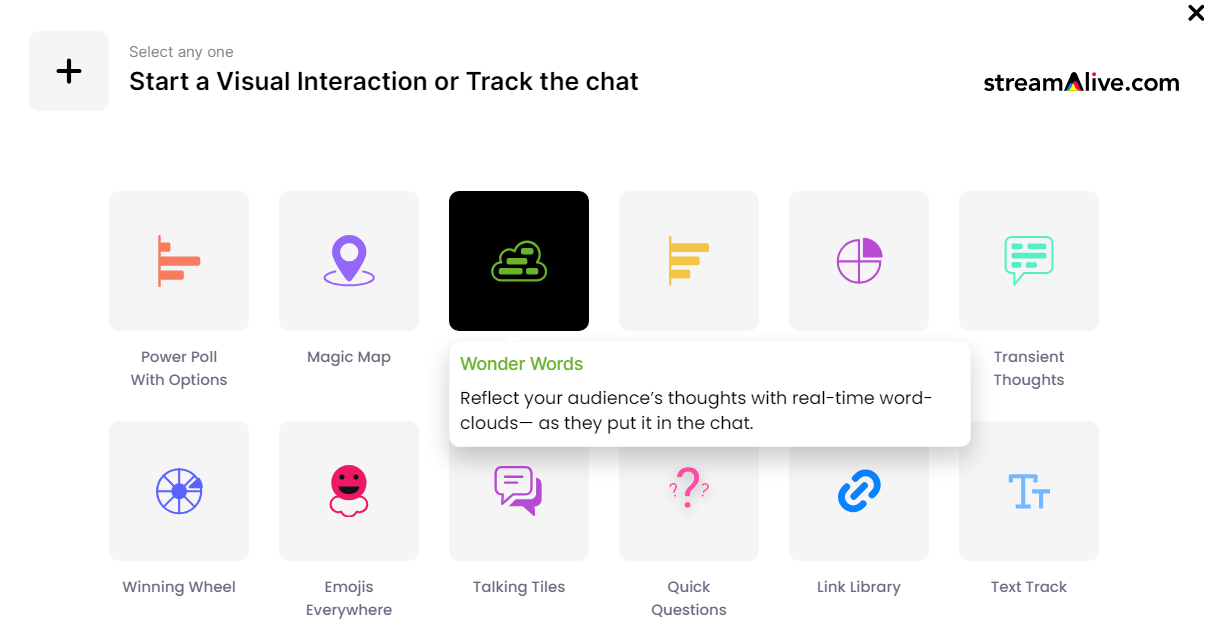
02. Set up your session details
Enter the meeting link for your online session (Zoom, Google Meet, Teams, Twitch, YouTube Live, etc.). Your online audience can type in the chat of the online platform while your in-person audience can chat and engage with the audience interactions via a browser-based chat.
(Or ask both online and offline audiences to connect on the browser-based chat to offer the same experience to everyone).
Connect the interactions you created to your live session and configure how you want the chat to work for your attendees. Learn more.
Depending on the online platform you are using you might also be prompted to allow the StreamAlive bot to enter the room when you click 'Start'.

03. Share your screen & invite attendees
When you click 'Start', a unique 8-digit code will be created for your event that attendees can use to access the browser-based app. Your attendees enter the code on chat.streamalive.com and they'll be ready to chat and engage with your session.
To experience what your audience sees, try our interactive sandbox.

04. Start your session
The StreamAlive presentation console contains all your slides and interactions that you can run through just like you would if your were presenting a PowerPoint, Keynote, or Google Slides deck.
Your attendees can chat to you and each other from their phone or desktop. When you run a live poll, word cloud or other interaction they can participate from the chat.
To experience what your audience sees, try our interactive sandbox.

StreamAlive also works with all major meeting and streaming platforms
Run interactions on all these streaming & meeting platforms.
(New platforms are added all the time!)
How you can use StreamAlive
Once your audience sees how easy it is to be a part of the session and be heard no matter where they are attending from, they’ll want to see it be used again and again.
Break the ice
Ask your audience where they’re from (or where they've been on vacation) and watch the chat box come to life as people realize this isn’t just another live session.
Create excitement & joy
Run live polls, spinner wheels, word clouds and even emoji explosions to keep people engaged and focused on your session.
Capture Q&A and links
Our AI automatically sniffs out and collates audience questions, links, and emails so you don't miss anything while the chat flies by.
StreamAlive is used by anyone running a live session
.svg)
.svg)
.svg)
.svg)
Live polls for hybrid events
Run a live poll no matter where your audience is based. By simply typing in the chat, your audience can vote in every poll that you run.
The poll results are updated in real-time on your shared screen so everyone can see the most popular answers. Learn more about live polls.
Word clouds for hybrid events
Let your audience create real-time word clouds during your offline events and hybrid sessions. It's as simple as your audience typing in the browser-based chat and letting StreamAlive turn words and sentences into colorful word clouds.
The word clouds are generated in real-time on your shared screen so everyone can see it coming together. Learn more about word clouds.
Interactive maps for hybrid events
Plot locations on a map in real-time. Ask your audience where they are from, where they went on holiday, what their favorite city is, or any other geography question and see their answers plotted in real-time on a map.
Your audience just has to type a location in the browser-based chat and our AI does the rest.
StreamAlive's Magic Maps is the perfect ice-breaker for any live session.
Learn more about Magic Maps.
Random spinner wheels for hybrid events
Online spinner wheels are not just for virtual sessions. StreamAlive lets you create unlimited spinner wheels for your offline and hybrid audiences.
No uploading audience lists to a spinner wheel site to pick a winner or tab-hopping in your browser. You can do everything within StreamAlive.
Learn more about spinner wheels and picking a random winner wheel.
Automatic Q&A for hybrid events
Now everyone can have a voice that is heard in your live hybrid sessions. Our browser-based chat takes the anxiety and frustration out of asking questions in offline and hybrid events.
StreamAlive's AI sniffs out questions from the chat stream and curates it into a reference library that can be accessed during the event or afterwards.
Make things simple for your audience by getting them to put their questions in the chat and not raising a hand or passing around a microphone.
Learn more about automatic Q&A curation.
More delightful ways to engage your audience
Bring your chat stream to life with these additional audience interactions
Talking Tiles
Visualize your audience's chat in a cascading sea of tiles. Inspired by Tetris, Talking Tiles will get your audience talking. Learn more.
Transient Thoughts
A penny for your thoughts? Turn your audience's comments into thought-provoking bubbles and give everyone a voice that is heard. Learn more.
Emojis Everywhere
Trust us, you'll never forget your first emoji explosion. Have your audience tell you how they're feeling using an emoji instead of words. Learn more.
Link Library
All links, playlists, and email addresses are automatically extracted from the chat and saved in a link library. Learn more.































.svg.png)



